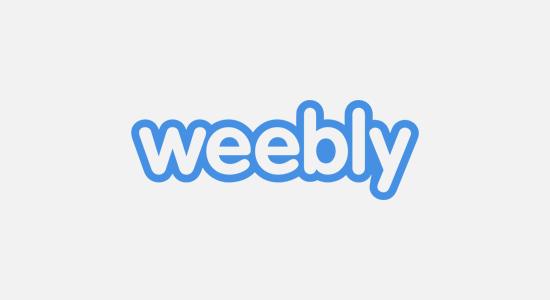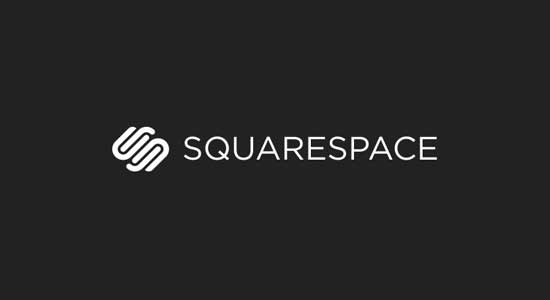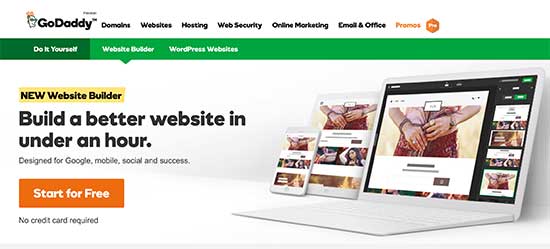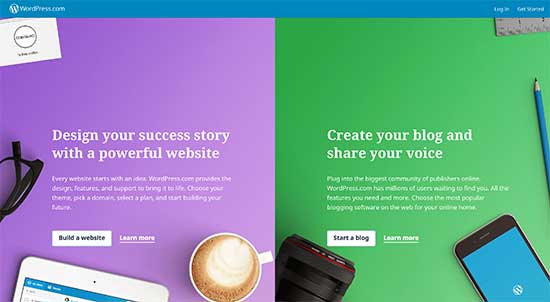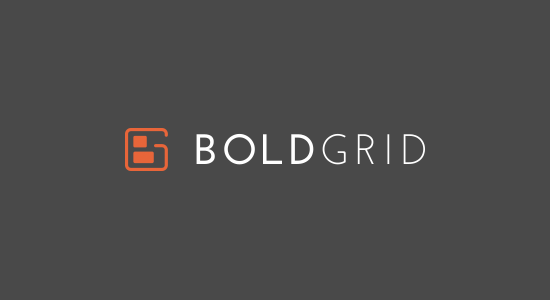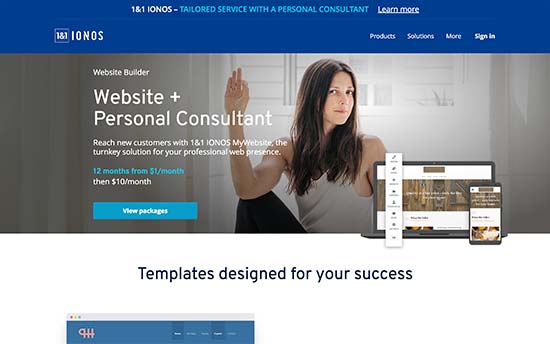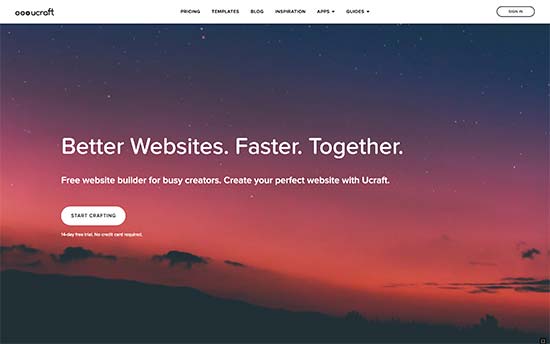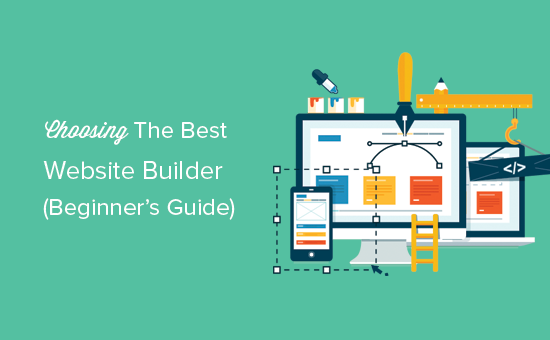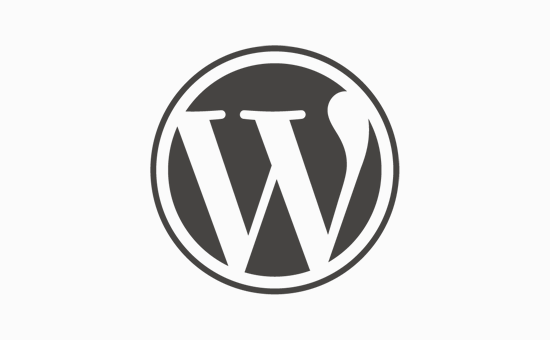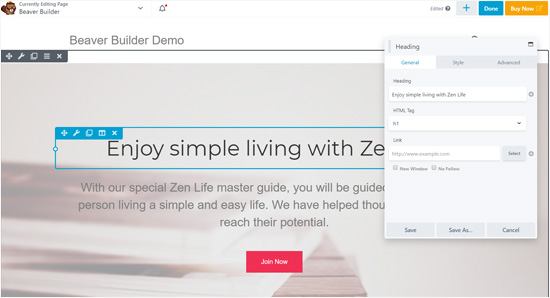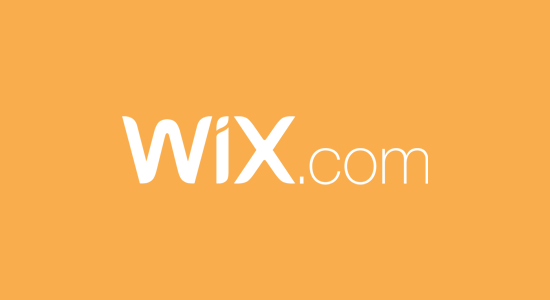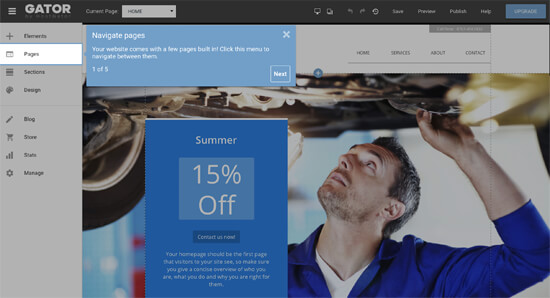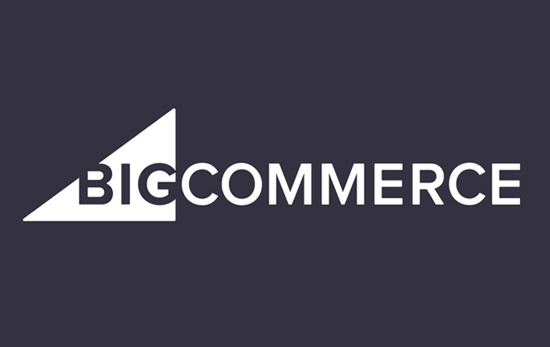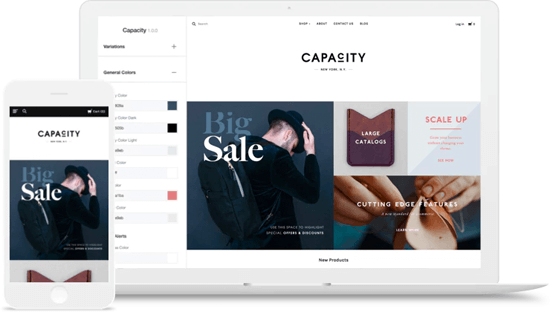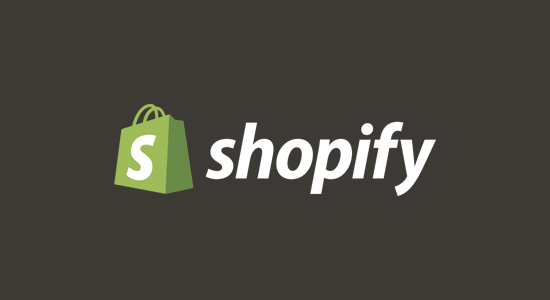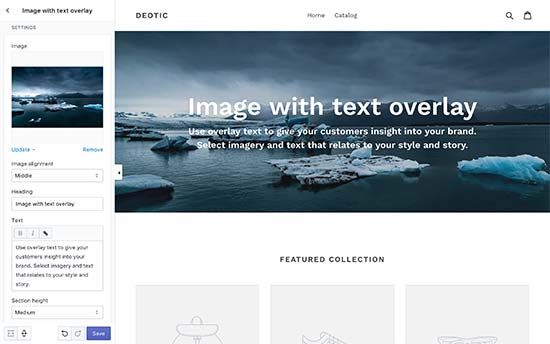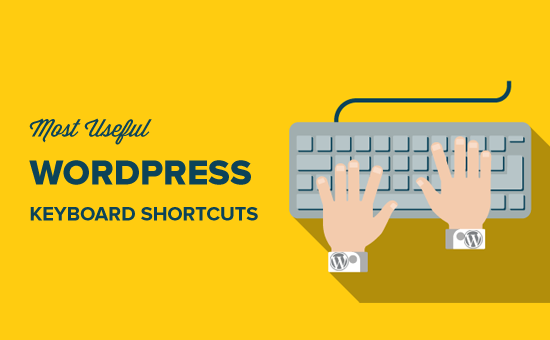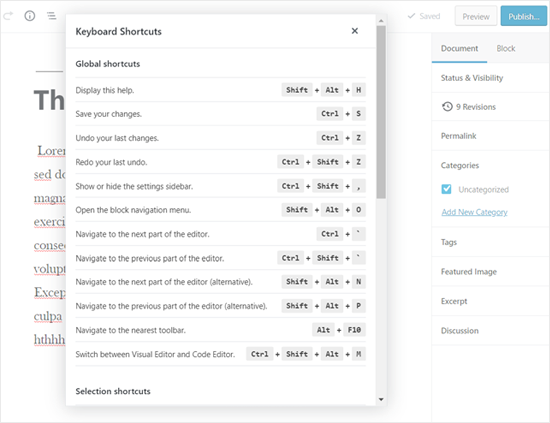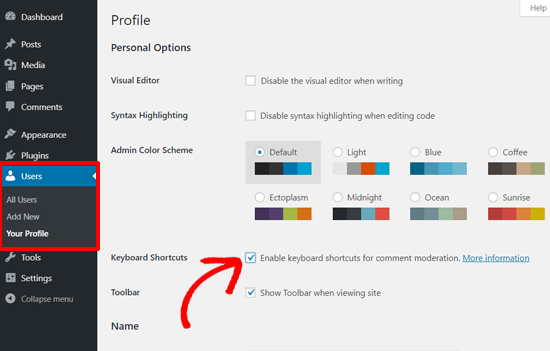Continue from PART 1.
6. Weebly
Weebly is an easy to use website builder with tons of great designs. It includes a beautifully crafted page builder which allows you to edit your website without learning any coding skills.
Pros
Weebly is a fully hosted platform, so you don’t need to install and manage any software. They take care of hosting your website and managing all the software that runs in the backend.
It comes with dozens of website designs to use as an starting point for your website. These gorgeous designs are fully editable using Weebly’s live page editor.
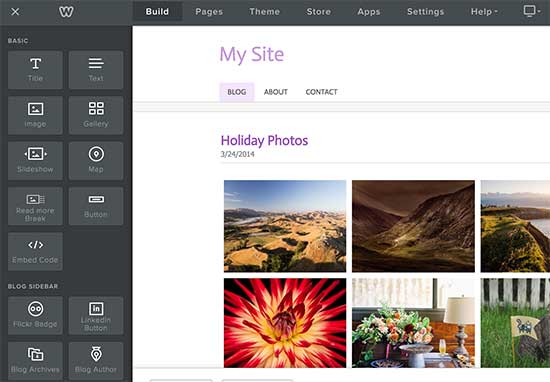
Weebly also comes with built-in support for ecommerce. This allows you to easily create an online store and start selling.
Each Weebly site comes with built in features for contact forms, photo galleries, sliders, and more. This allows you to easily add features to your website without any complicated setup process.
Cons
Weebly is a fully hosted platform so you are locked to the features they offer. You cannot hire a developer or designer to add new functionality of feature to your website.
Weebly charges 3% transaction fees on every purchase made through your ecommerce store. You’ll need to upgrade to their business plan to avoid these additional fees.
Pricing
Weebly comes with a very basic free plan. Their paid plans start from $8 per month billed annually. The pro plan costs $12 per month, and their business plan costs $25 per month.
If you are wondering how it stacks up against WordPress, then check out our comparison of Weebly vs WordPress.
7. Squarespace
Squarespace is a popular fully hosted website builder known for its great designs and ease of use.
Pros
Squarespace comes with enterprise-grade infrastructure for hosting your website. This secure and robust platform allows you to focus on growing your business without worrying about hosting.
Squarespace includes tons of website designs to get started. All of these designs are fully ready for all types of content. They are fully editable, and Squarespace even allows you to use multiple templates for the same website at once.
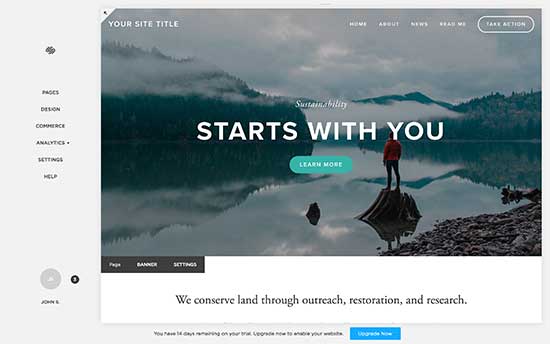
Adding content to your website is very easy on Squarespace. Just point anywhere on your website and start typing. You can easily drag and drop items on pages to create your own layouts in minutes.
Squarespace also has an ecommerce plan which allow you to add an online store to your website. It offers a nice interface to manage your products, inventory, orders, coupon discounts, and more.
Cons
Squarespace offers limited integrations with third-party service which can be a hurdle in growing your business.
Their ecommerce plans only allow Stripe, Apple Pay, and PayPal for payment processing. You cannot add additional payment gateways.
Pricing
Squarespace websites start from $12 per month and $18 per month. Their online stores start from $26 and $40 per month.
Squarespace is a beautifully designed platform that offers very easy to use features. It can be perfect if you just want to quickly build a website.
If you are wondering how it stacks up against WordPress, then take a look at our comparison of Squarespace vs WordPress.
8. GoDaddy Website Builder
GoDaddy is one of the largest domain name and hosting service providers in the world. They offer a simple and elegant website builder complete with hosting included.
Pros
GoDaddy Website Builder is a simple and easy tool to create professional looking websites. It comes pre-loaded with several ready to use blocks that you can drag and drop to build different layouts.

It also has integrated photo library with professional images from Getty Photography that you can use on your website. You can also upload your own photos and create image galleries.
GoDaddy website builder works on smaller screens too. This allows you to work on your website on the go using your mobile phone or tablet.
Cons
It is not as feature rich and flexible as most other website builders on this list. It offers limited set of features with fewer design options.
It is quite difficult to move your website from GoDaddy Website Builder to WordPress.
Pricing
Personal plan costs $5.99/month, business plan for $9.99/month, and business plus plan for $14.99/month. All plans are billed annually.
GoDaddy Website Builder can be used for a basic website with a few pages. However, it is not a good choice to build content rich websites.
9. WordPress.com
WordPress.com is a blog and website hosting service run by Automattic. It is created by Matt Mullenweg, the co-founder of WordPress open source software, hence the name WordPress.com. To learn more, see our article on how are WordPress.com and WordPress.org related.
However, WordPress.com is not the same as self-hosted WordPress.org. Please see our comparison of WordPress.com vs WordPress.org for more details.
Pros
WordPress.com is a website hosting service. Built on top of the same WordPress software but with a totally custom user experience. You don’t have to worry about the software and backups as WordPress.com takes care of it.
Their free and paid plans have different set of features. All plans allow users to choose from hundreds of free and paid WordPress themes. You can then use the built-in customizer to add your site title, use widgets, add navigation menus, and so on.
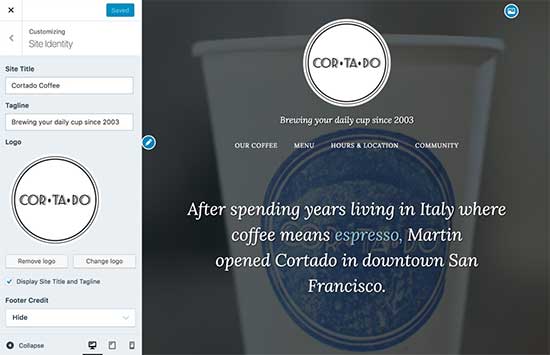
It doesn’t offer the same drag and drop functionality of other website builders. However, you can easily customize designs to a certain extent.
Cons
You cannot install custom plugins or themes unless you upgrade to their business plan.
Premium and lower plans do not have ecommerce features or third-party ad network support. With the business plan, you can use WooCommerce and third-party ad networks. However, you will still have to follow WordPress.com’s terms and conditions.
Pricing
The basic plan is free, but is extremely limited. Their personal plan starts with $4 per month billed annually and includes a custom domain. Premium plan costs $8.25 per month billed annually and it gives you the ability to monetize your site and advanced design customization. Business plan costs $24.92 per month billed annually, and it gives you the ability to have Ecommerce and custom plugins.
10. BoldGrid
BoldGrid is a new kind of website builder that is built on top of WordPress. It is available as a standalone WordPress plugin as well as a fully hosted website builder suite.
Pros
BoldGrid is built on top of WordPress, so you get full advantage of WordPress with a customized user experience. BoldGrid’s website builder allows you to choose a professional design from their gallery of themes.
After that, you can customize those designs with a drag and drop customizer. You can point and click on any item in the preview section to edit its properties. You can change colors, fonts, layouts, navigation menus, and widgets with ease.

Need a staging website? BoldGrid creates one for you with a single click. This allows you to test out your new designs, layouts, plugins, and themes before making it live for everyone to see.
It also comes with a full WYSIWYG page editor. No more guess work when editing your pages in WordPress. You’ll get exactly what you see on your page editor window. You can also use GridBlocks to simply drag and drop elements to your page and build your own layouts from scratch.
All BoldGrid themes are ready for WooCommerce. This allows you to easily create a storefront using BoldGrid’s drag and drop builder (see our list of best WooCommerce hosting companies).
Cons
BoldGrid runs on top of WordPress, so you will still need a self-hosted WordPress.org website to use it.
But the good part is backups are included through BoldGrid backups, so you don’t have to worry about that.
Pricing
BoldGrid basic plugin is available as a free download. You’ll need a WordPress hosting account and a domain name to install and use it. We recommend using InMotion Hosting because they are an official BoldGrid hosting provider.
This means you can easily setup BoldGrid with a few clicks on InMotion Hosting’s platform.
InMotion Hosting has agreed to offer WPBeginner users 50% discount on hosting. Click here to get started with InMotion Hosting.
If you want to use WordPress but with the ease of hosted drag and drop website builders, then BoldGrid would be perfect for you.
11. 1&1 IONOS Website Builder
1&1 Website Builder is a premium website builder designed specifically for small businesses, individuals, and starter websites.
Pros
The 1&1 IONOS Website builder is a fully-hosted solution to easily create a website in minutes. It comes with hundreds of professionally designed templates to create fully functional business websites.
All templates are mobile friendly out of the box and your website will look great on all devices.
Select your industry to get a template that already contains the content matching your needs. You can tweak it as little or as much you like with user friendly interface.
Each plan comes with a free domain name and your own branded email addresses. Support is available 24 / 7 via phone, live chat, or email.
Cons
There are no integrations or third-party extensions that you can install to your website for new features.
The website builder and online store builder are two separate products. If you want to start an online store, then you need to sign up for their online store builder.
Pricing:
They are running a $1 for six months offer on all their plans. Regular prices start from $7 per month (Essential), $10 per month (Business), and $20 per month (Pro).
12. Ucraft
Ucraft offers an easy to use website builder for blogs and businesses wanting to add a shopping cart and start selling products.
Pros
Ucraft comes with a drag and drop website builder with dozens of templates to choose from. All website designs are fully mobile friendly. Getting started with a basic website takes only a few minutes and requires no technical skills.
They offer a limited free plan and let you add your own custom domain name. All paid plans include one free domain registration.
All paid plans also include eCommerce features with more than 70 payment methods to accept online payments. Other notable features include on-site search, Google Fonts, multi-currency stores, multilingual website, discount coupons, and more.
Ucraft also has integrations available for several third-party tools and services like Google Analytics, Live Chat, Zendesk, Intercom, and more.
Cons
There are enough integrations available but you are only limited to those currently available.
The pro website plan lets you add only 50 products at a time. You will need Pro Shop plan to add more products.
Pricing
Ucraft offers a limited free plan with the ability to connect your own domain name. Their paid plans start from $10 per month for Pro Website, $21 per month for Pro Shop, $39 per month for BigCommerce.
Our Pick for The Best Website Builder
After carefully evaluating different website builders, we believe that WordPress beats them all in overall performance, ease of use, price, and flexibility.
WordPress is an excellent choice for beginners as well as business websites. Some of the world’s top brands are using WordPress on their websites. See all the reasons to choose WordPress as your website builder.
If you want to build your website with the best website builder, then get started with WordPress by using Bluehost. It is definitely our #1 choice.
You can read our step by step guide on how to make a website for detailed instructions.
If you’re looking to build an online store (eCommerce website), then we recommend BigCommerce as the best eCommerce website builder because it offers all the features that you will need at the best price.
If you want a WordPress alternative, then we recommend using either Wix or Gator.
Wix offers a limited free website builder, and you can upgrade to their premium plans to unlock more features.
Gator offers a very affordable website builder for small businesses, and it’s definitely a top choice for non-techy business owners looking for a WordPress alternative.
We hope this article helped you choose the best website builder for your project. You may also want to see out list of tools to help you grow your website.